The Everglade Lightroom Preset gives a moody green cyan hue to your photos when you apply it to them. This preset gives extra crispness and skin tone vibrance to your photos. Download now and try this Lightroom Mobile Preset to level up your photos.
All presets are pre-tested on different photos but remember that all Lightroom
presets work differently. Each of your beautiful photos is unique in terms of
color, light, exposure, etc. Use this preset as the basis for your photos and
adjust it to your liking.
VIDEO TUTORIAL
(watch this to follow the adjustments manually)
Build awesome images, and increase your impact on social media. Photo Editing Presets help you lift your social media profile to the next level. Whether your photos are fashion, flat lay,
health, food or styled home pictures.
My presets are made to enhance your photos and get them to their most beautiful colors. One-click editing makes it easy for you to edit your photos anywhere, anytime FAST! No more wasting time playing with settings.
You can download this preset in .dng file format which is compatible with:
➭ Adobe Lightroom CC (for mobile)
➭ Adobe Lightroom Classic CC (for desktop)
In Lightroom mobile, you can place the presets under the 'Preset' menu with preview images and without the .DNG copy-paste settings. (No need to have
Adobe Subscription or computer only the free Lightroom App).
By using this preset in .DNG file format, you can easily color grade your
photos in just one click.
KINDLY NOTE:
➭ This File is protected by a password.
➭ The Password is posted on the video (it will pop up on the upper right
corner of your screen)
If you don't know HOW TO DOWNLOAD and use this preset, click here to see the full step-by-step tutorial.
When presets don’t work perfectly with your photos, adjustments are
necessary.
DOWNLOAD LINKS
Note: Watch the video tutorial first to get the password.
~ Any suggestions or questions? Let us know in the comments. ~
♡ Thank You ♡
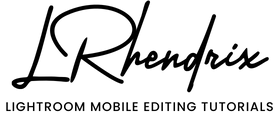
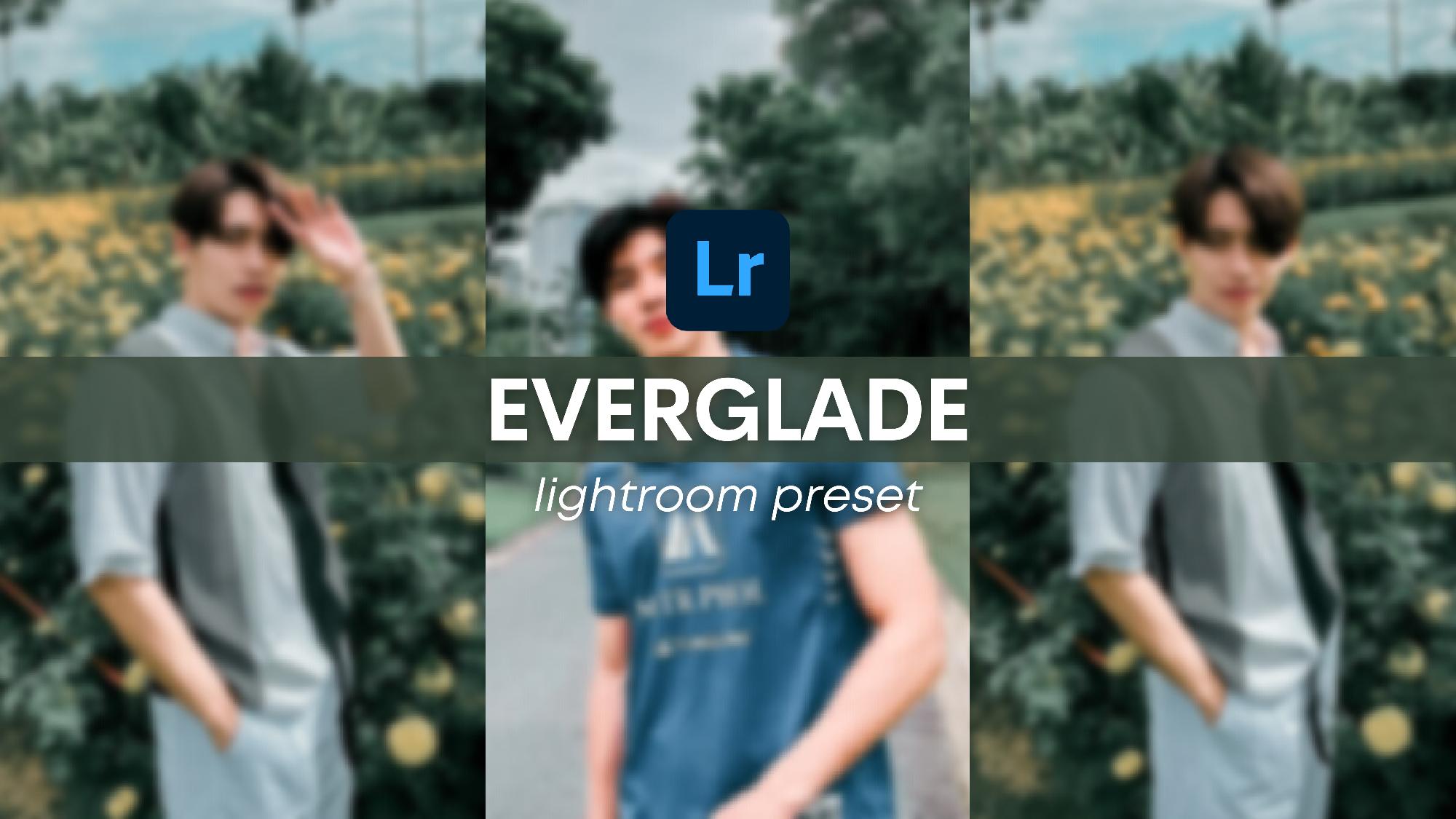







0 Comments